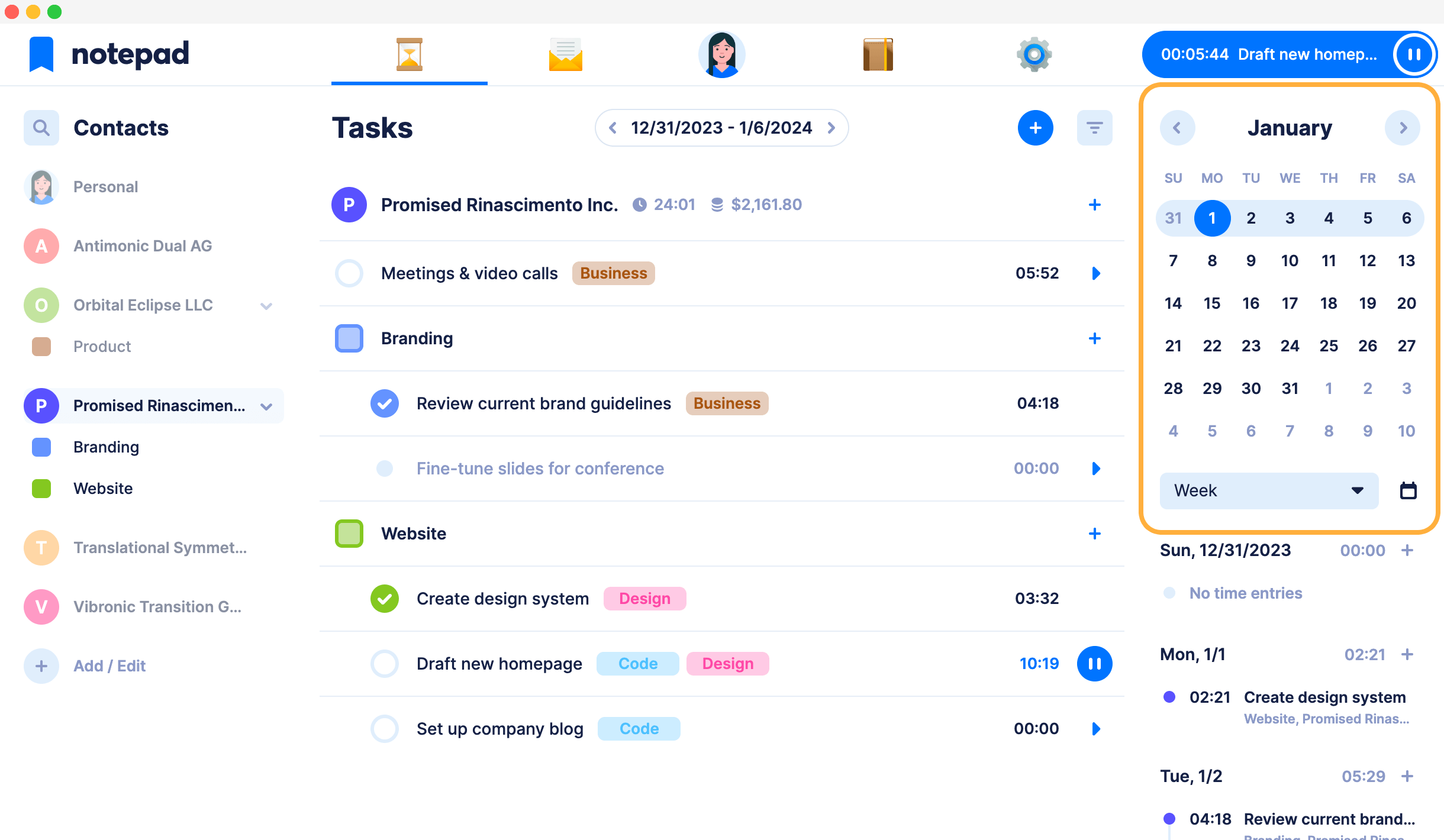Organize tasks
Notepad tasks are inspired by bullet journal organizing.
Without all the hassle managing one manually.
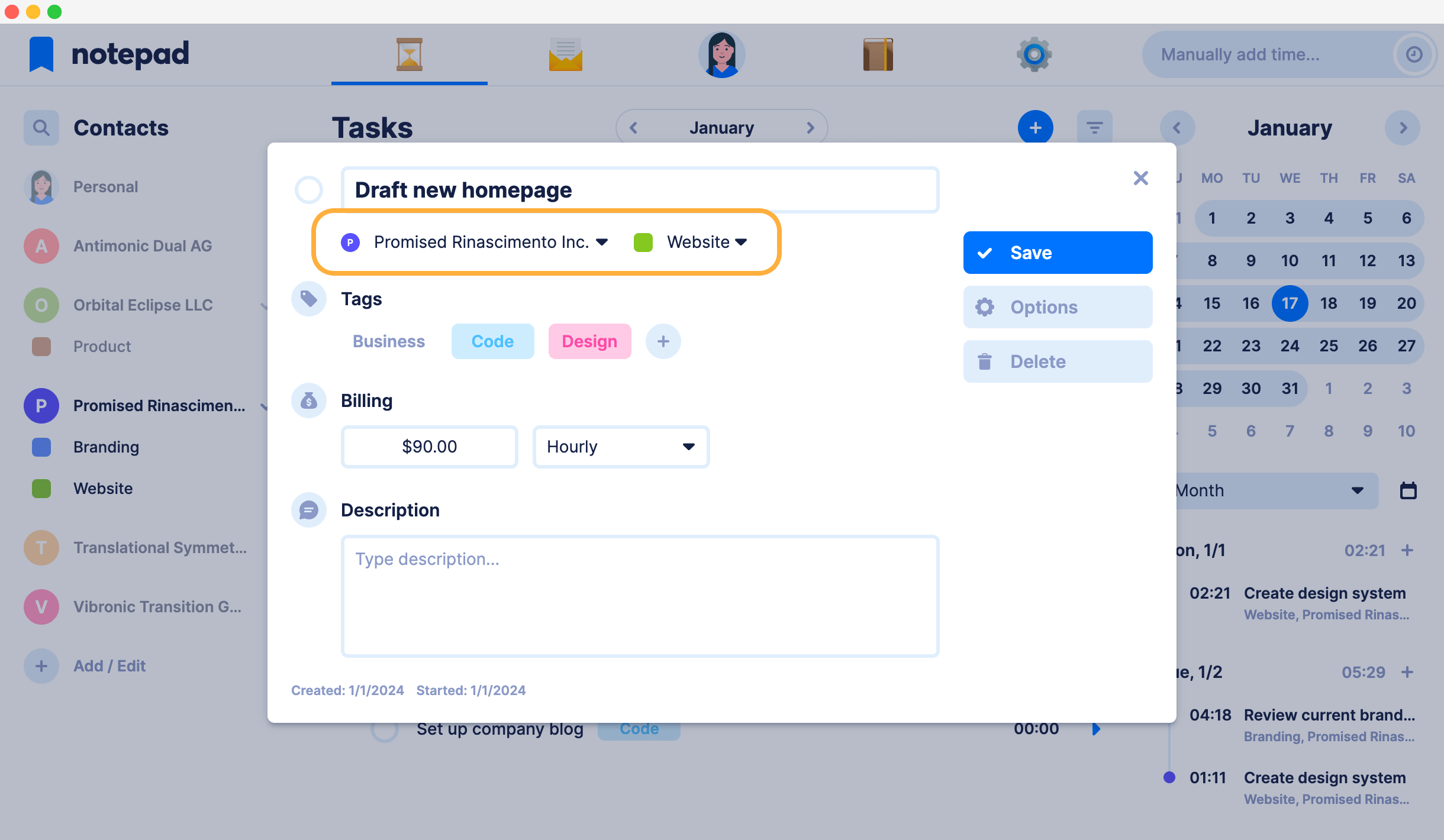
Associate tasks with specific contacts and projects
With Notepad you always stay in the context, be it a project or a contact. Every task you create is bound to a specific contact which helps you focus on what’s important - do you have a lot things to do across all your clients but need to focus on a single one for a bit? It’s easy, just toggle the current contact and now it’s just you and your client. Distraction free.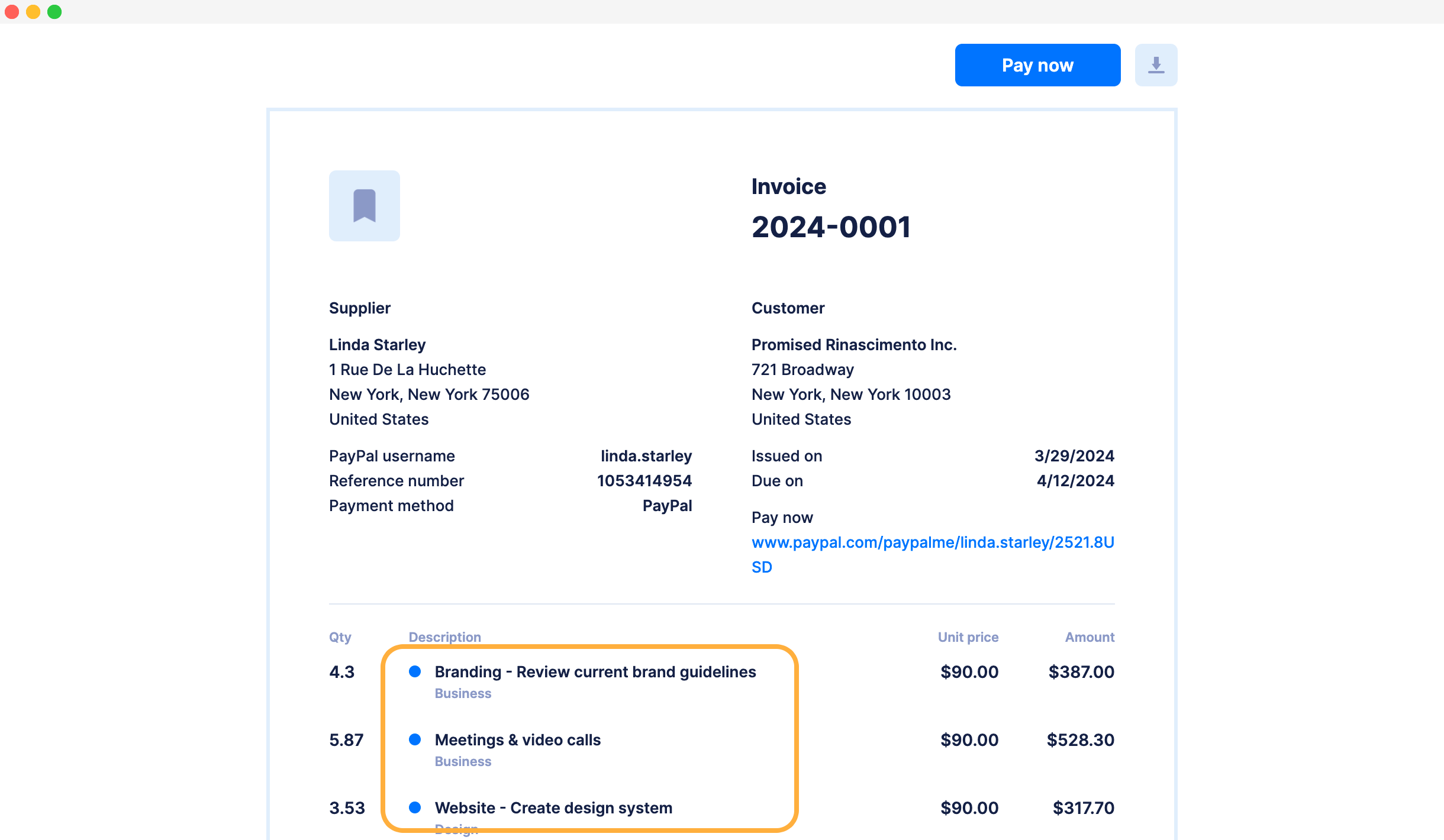
Tasks are your report and invoice items
In Notepad, all tasks you create are your future report and invoice items; and their names will be visible to your contacts when you send them the document. It’s the best way to let your contacts know what you were working on without creating the reports or invoices manually. It’s a win-win for both you and your clients.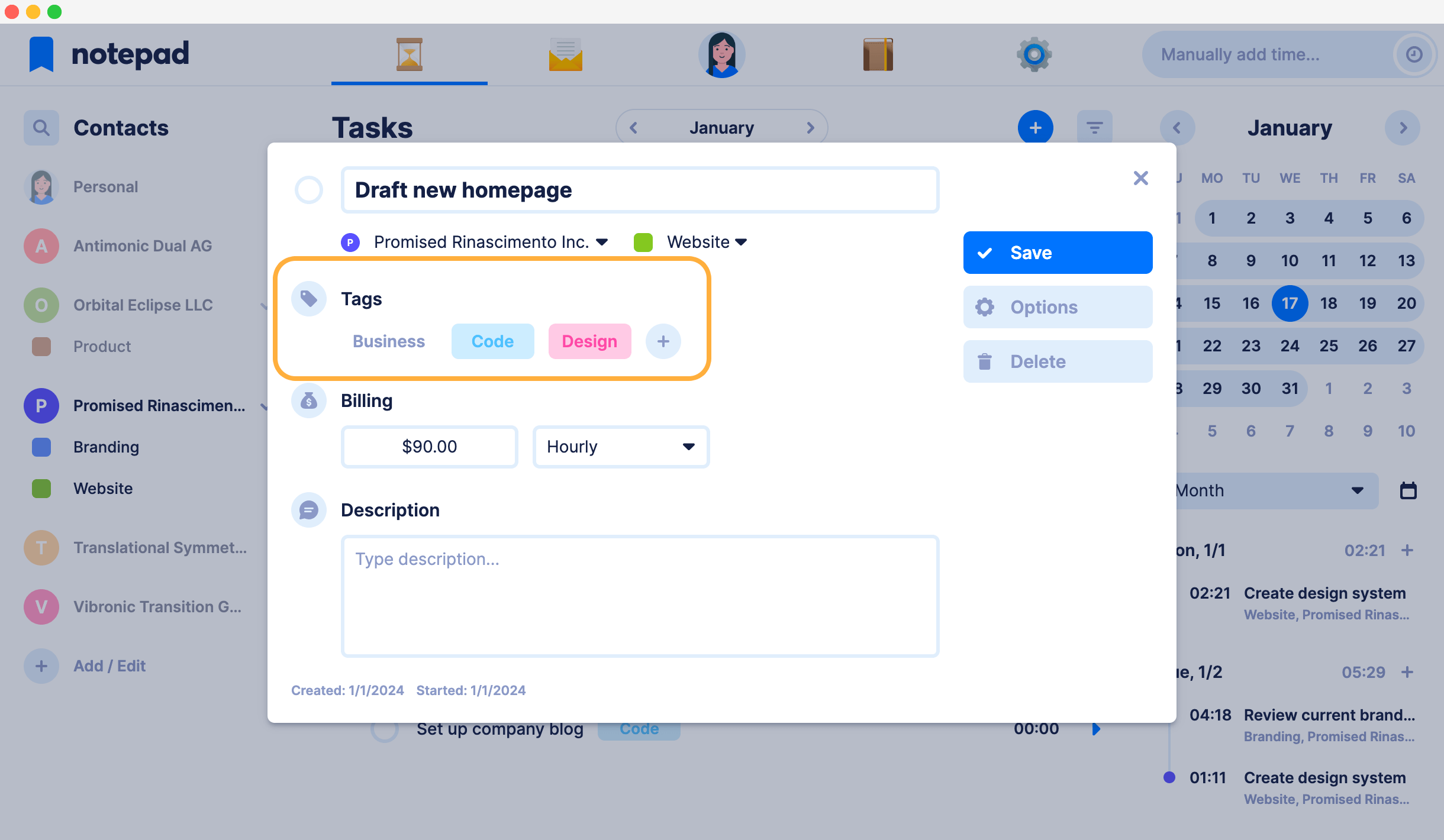
Enhance categorization with tags
Tags in Notepad are global for all your tasks. They are also visible on reports and invoices alongside the tasks. Tagging your tasks in Notepad is very beneficial - it gives you much better overview at a quick glance of your tasks, but also gives your contacts that pinch of specific information so they stay in the loop.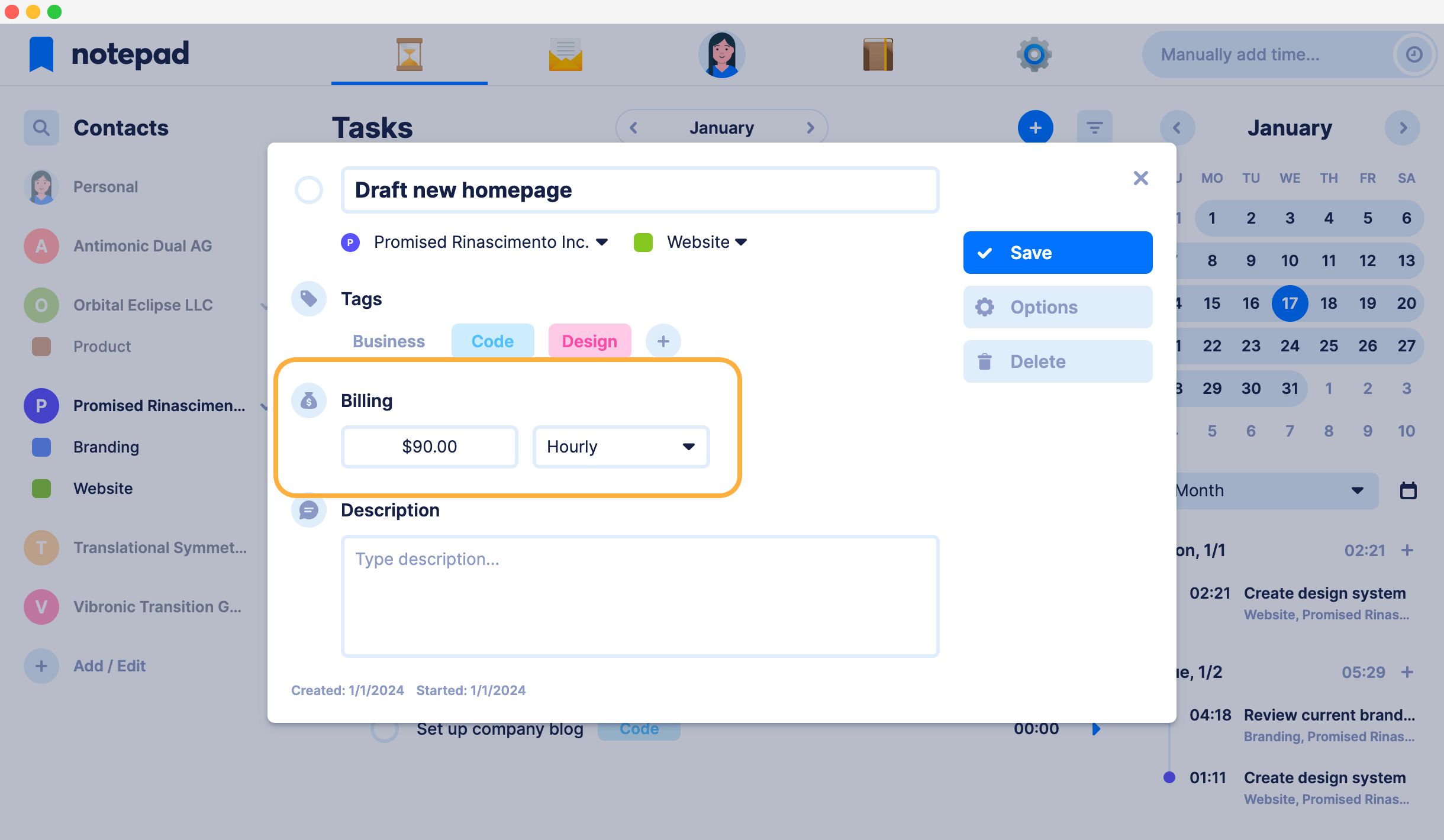
Bill tasks by spent time or by a fixed amount
Tracking time on tasks for your clients is an essence of Notepad. But if you got that gig which is valued per job done — we got you covered as well. Set separately for each task how would you like to get billed and fine-tune the amount. And with Notepad multi-currency support, you can even bill each client in different currency. Be in true control of your value.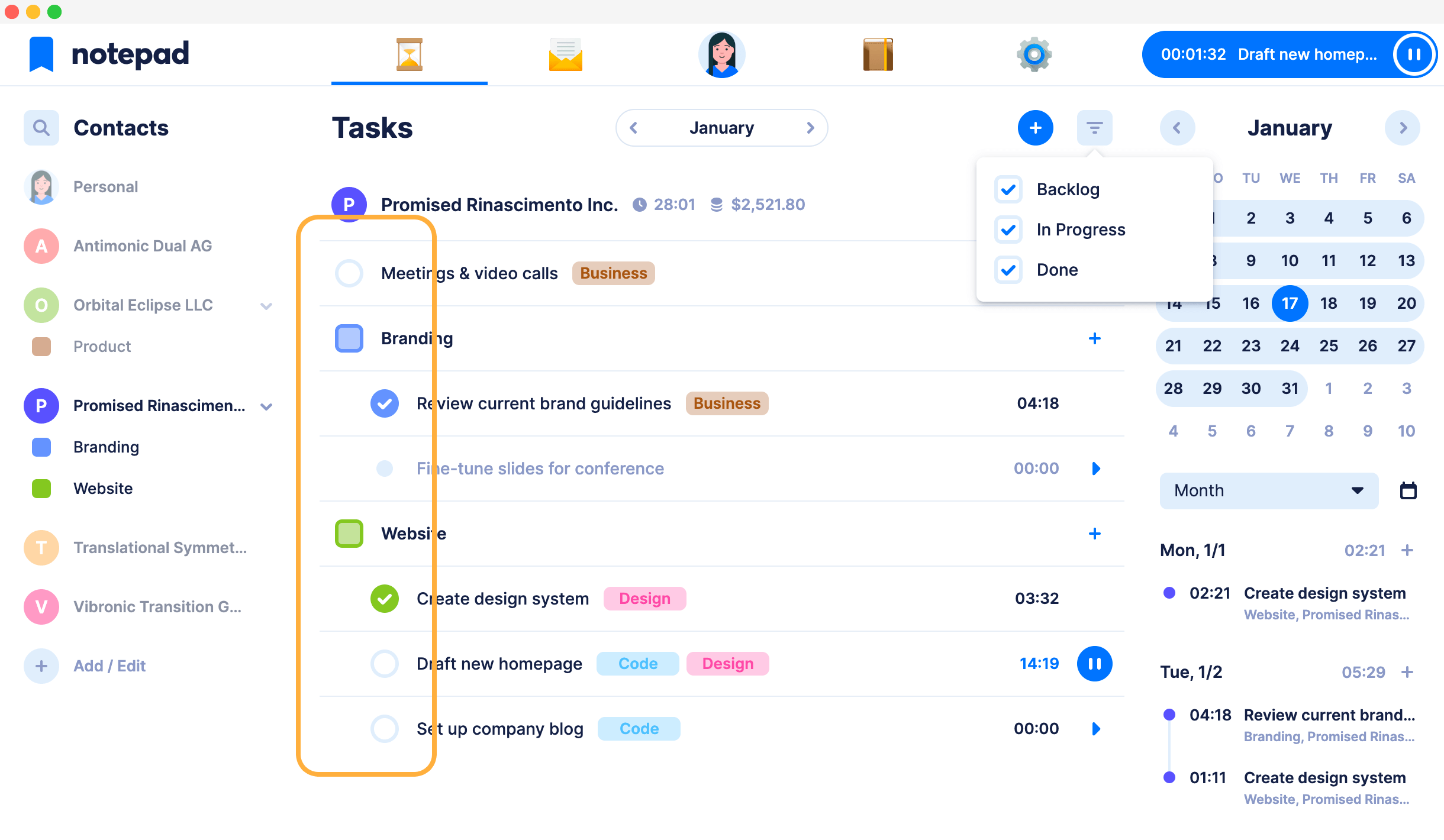
See what is in backlog, in progress and done
In Notepad, new tasks are moved to backlog by default. It’s the way to give you that breathing space for fine-tuning the details. When you start tracking time, the task is automatically moved to in progress state; or when you manually click the dot next to the task name. And when you are done, you plop the checkbox like a bubble wrap!