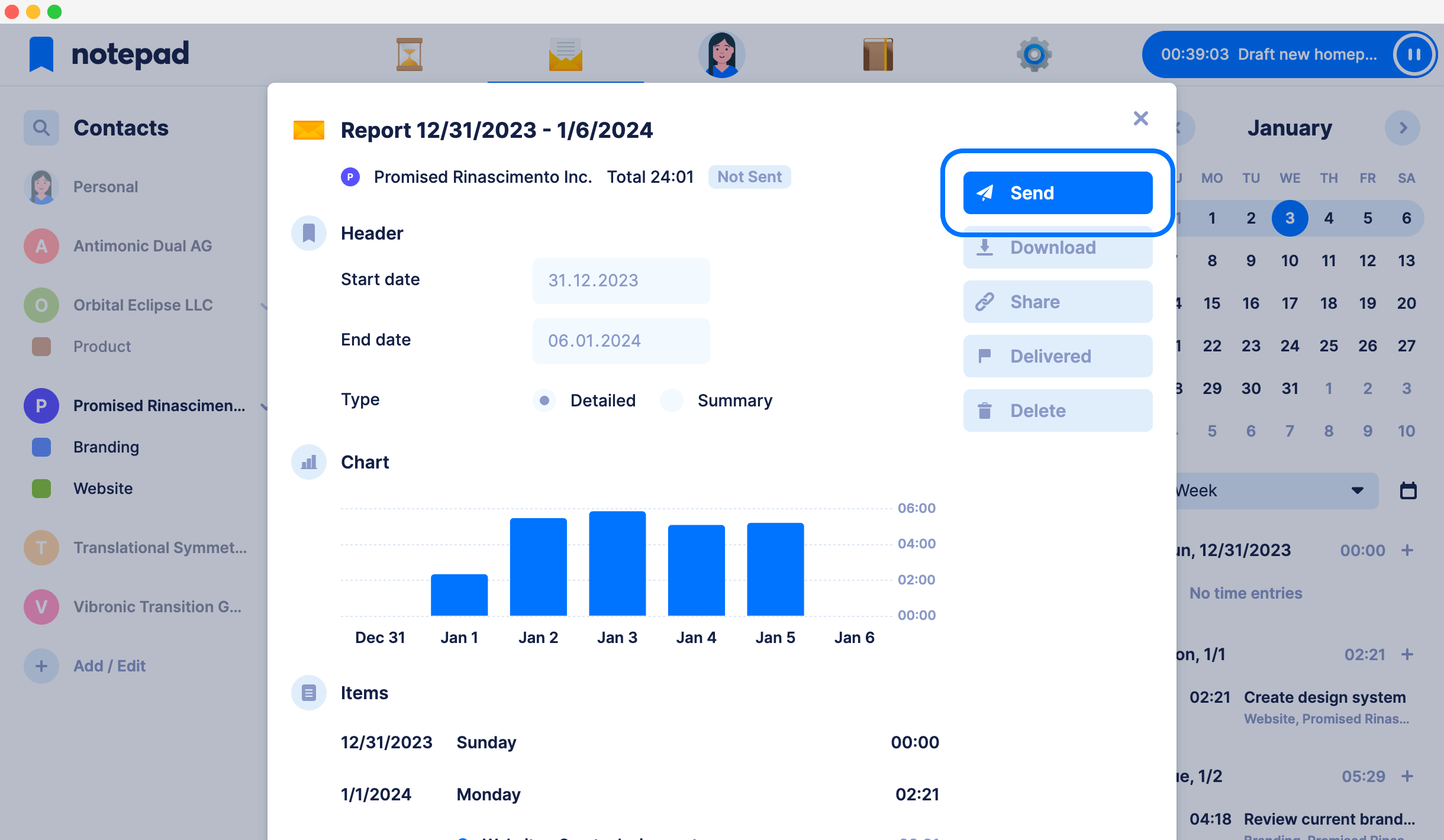Generate reports
Notepad makes your clients love your time reports.
And it’s you who decide when they see them.
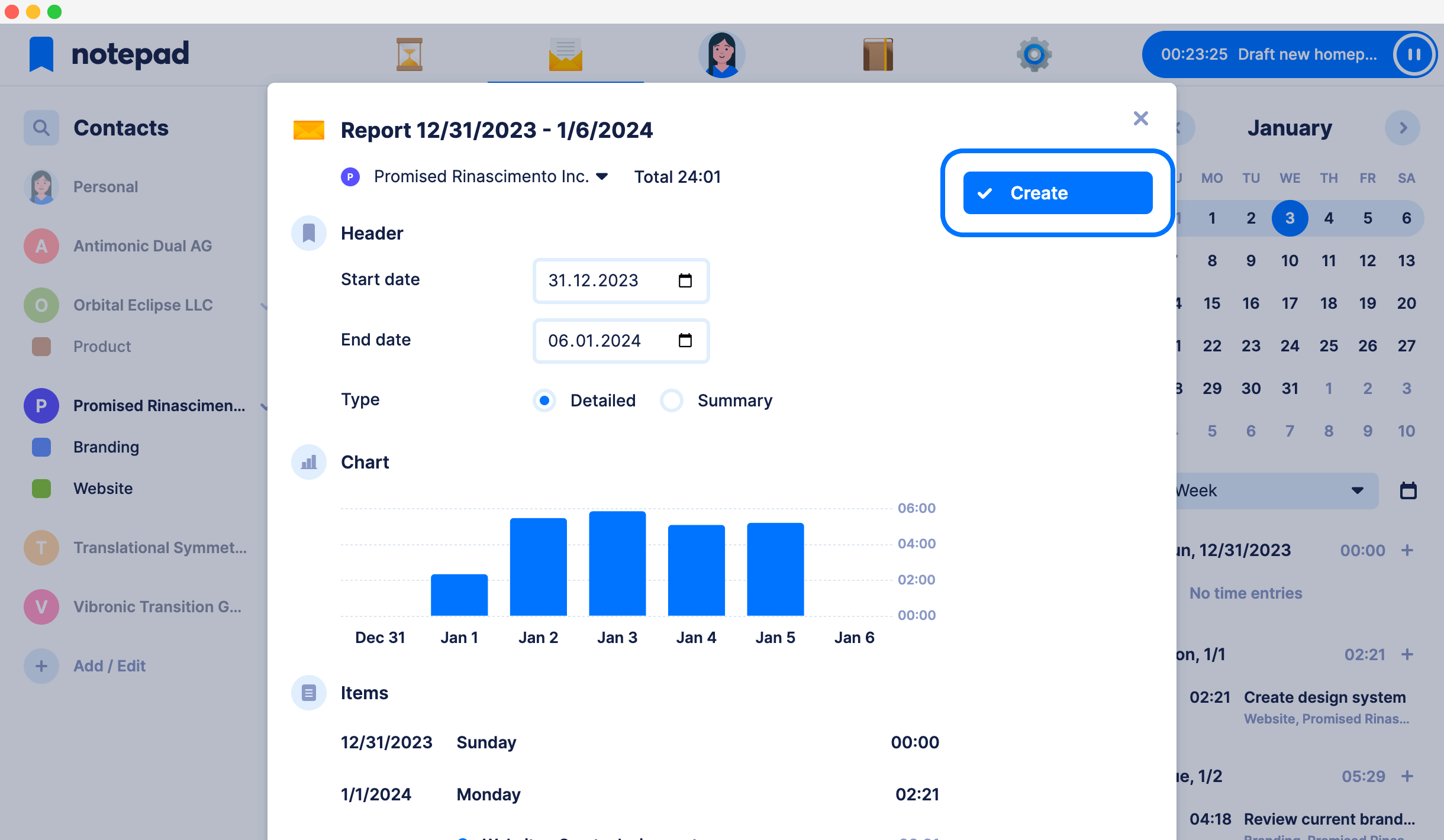
Easily create detailed reports with a single click
In Notepad, all your tracked time is automatically turned into detailed time reports. All you need to do is literally a single click. The best part is that Notepad manages all your reports as important documents - you can always browse through time and see all the reports you created or double-check reported time in the selected time range.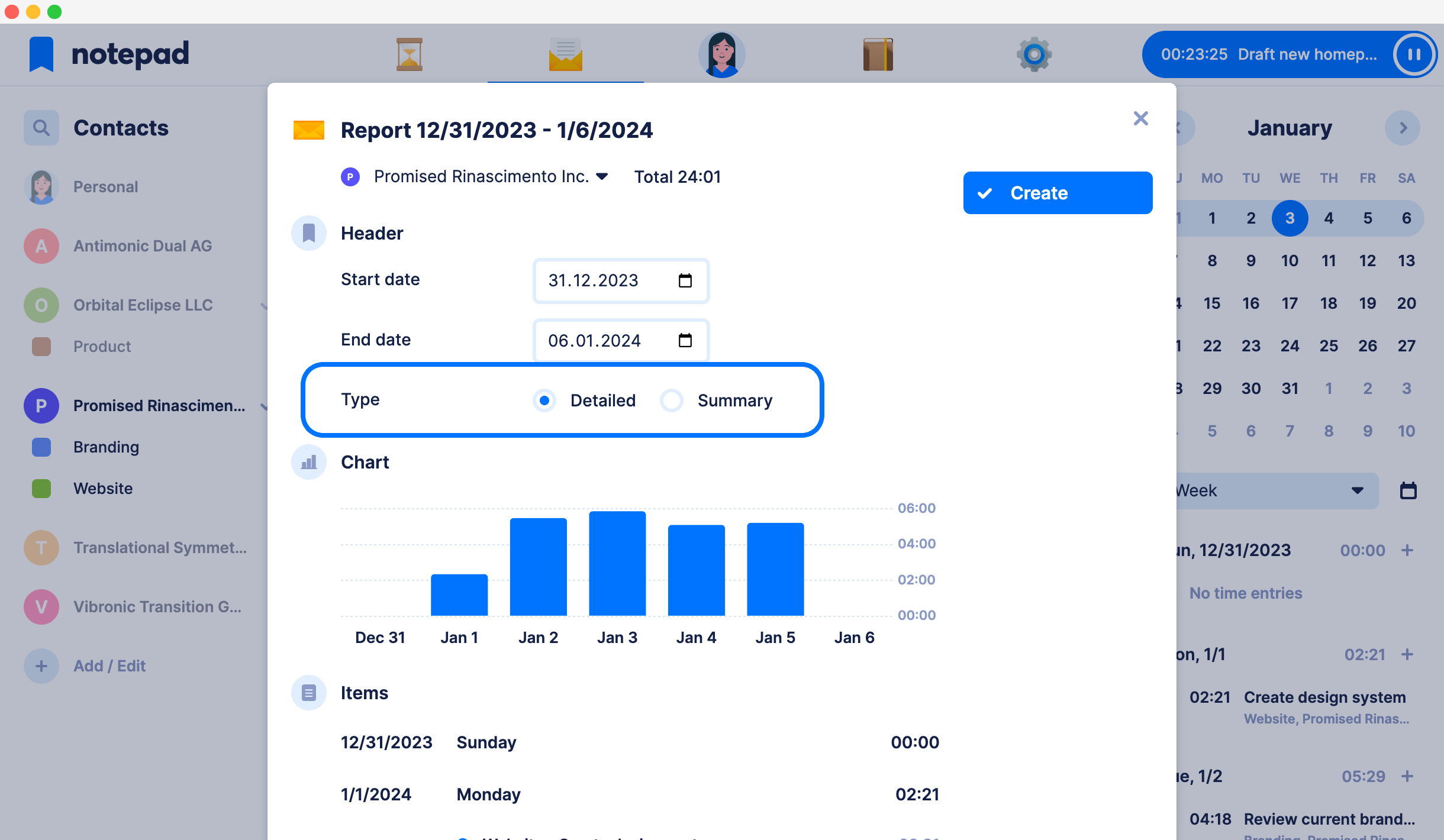
Choose between report types for specific needs
Reports are created with details by default. When you send the report to your client they can see exactly what were you doing on each day. If you’d like to be a bit more brief with your reporting, you can select a summary report type and now your client will see just the time you tracked on each day. It’s your choice how much details you want to share.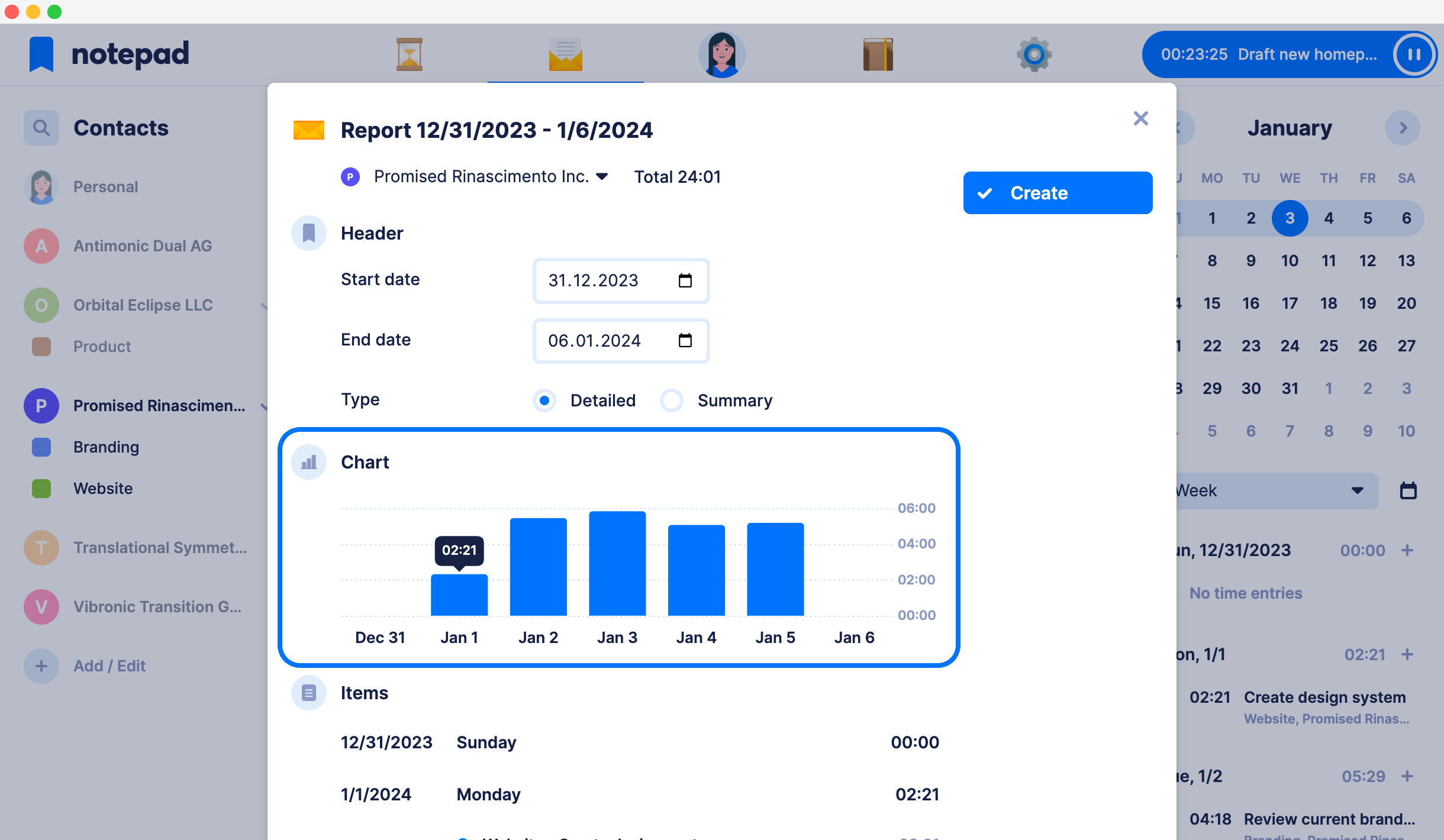
Each report comes with a beautiful chart
Regardless the time interval of your report, Notepad always provides you with a chart that fits your selected date range the best. Amaze your contacts with charts that do the job astonishingly well. When you hover the mouse or tap a finger on the bar line, you even get specific time for the day. Plus they look great on mobile too!
Conveniently share reports as web pages
All reports in Notepad come with their on web page that you can share to your clients. When you decide to share the report as a web page, simply click Share in the report dialog and the URL to the report page will be copied to your clipboard. You can even print the report directly from the web page - it’s completely print-ready.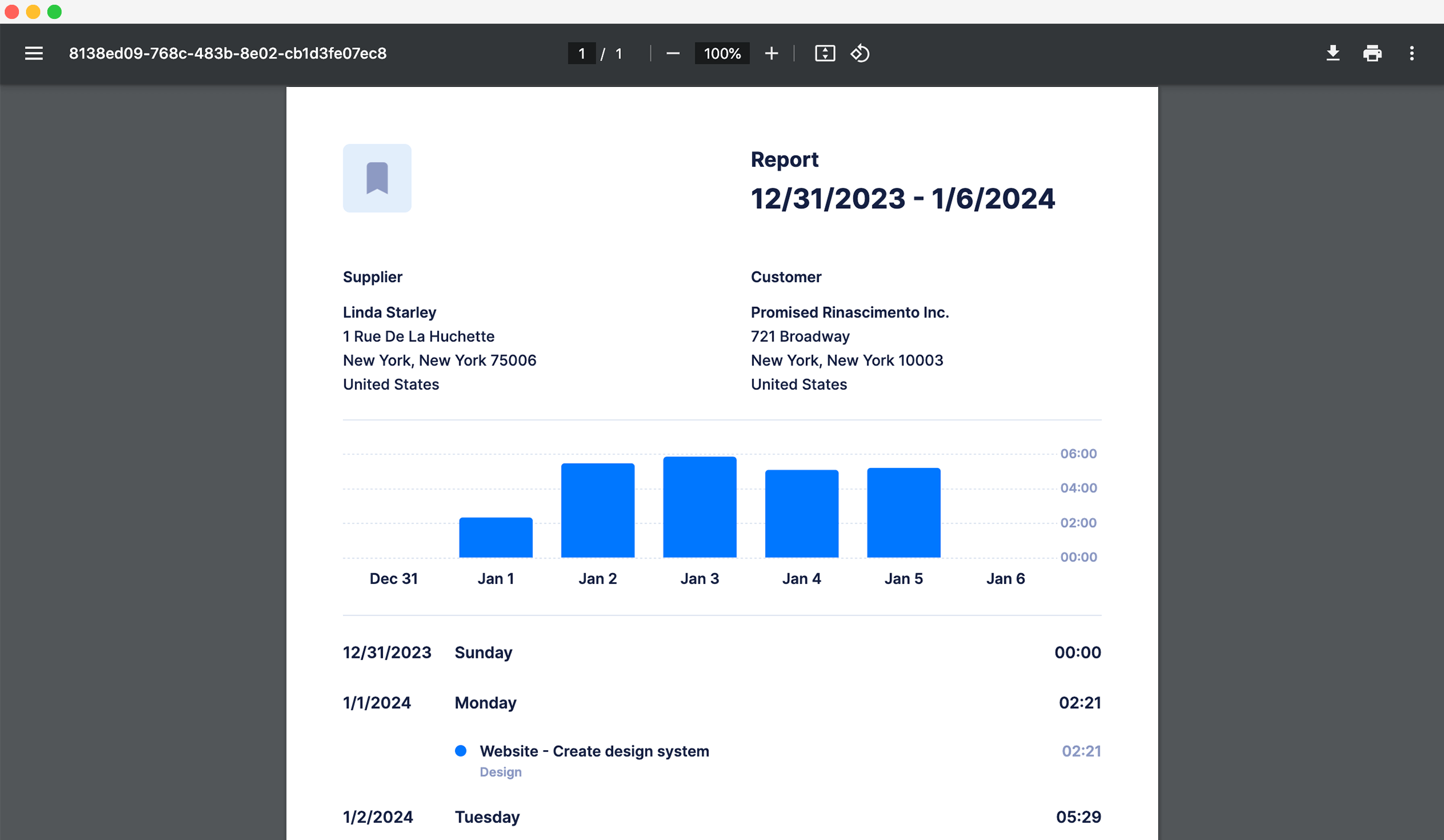
Download reports as PDF documents
Both you and your clients can download the reports as PDFs. You can download the report right in the report dialog or in the reports list. When you share the report as a web page, your contacts will be able to download the report from the page. Notepad PDF reports are as beautiful as the shared web pages!